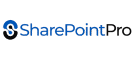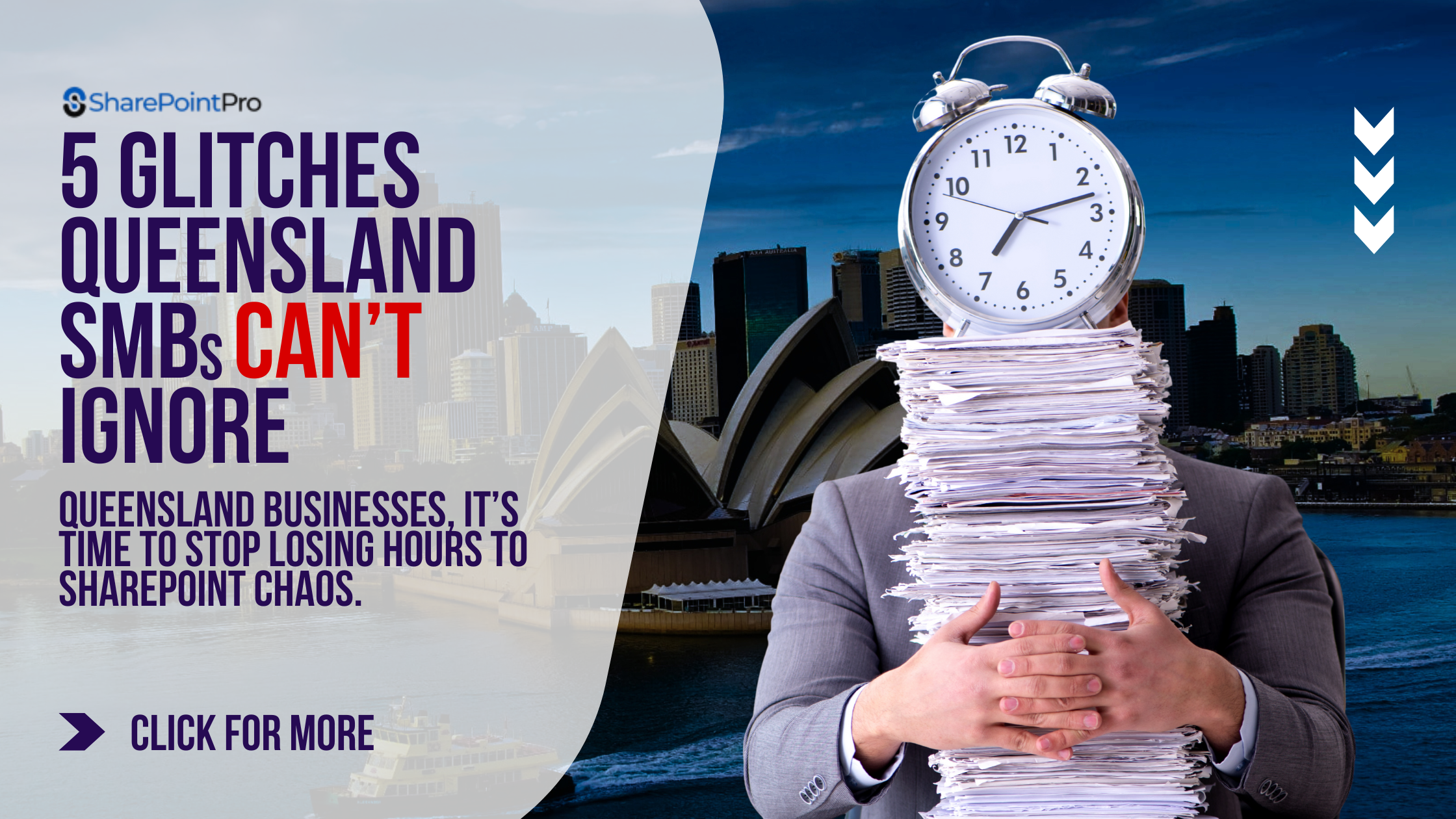Stop SharePoint Chaos Now: 5 Glitches Queensland SMBs Can’t Ignore
Stop SharePoint Chaos Now
That’s not just a headline — it’s the reality for hundreds of Queensland businesses finally taking control of their Microsoft 365 environment. From Brisbane’s buzzing co-working spaces to the Gold Coast’s sleek creative agencies, one thing unites them all: SharePoint is powerful… until it isn’t.
At SharePointPro, we’ve seen what happens when your digital workspace becomes a digital war zone. Folders vanish. PDFs open in browsers instead of apps. Sync issues multiply faster than your Monday emails. Sound familiar? You’re not alone — and you don’t have to keep patching the same problems every week.
Let’s dive into the five most disruptive SharePoint glitches haunting Queensland SMBs right now — and what you can actually do about them.
1. The PDF Browser Glitch That Breaks Workflow
You click a PDF expecting it to open in the app. Instead — whoosh — it opens in your browser. You try again, thinking maybe it’s your internet. Nope. The file insists on doing things its way.
This glitch has been driving Queensland teams mad — especially in industries like construction, healthcare, and legal services, where document consistency is key.
The culprit: A sneaky SharePoint setting called “Allow people to access this document library in the browser without an internet connection.”
When it’s toggled on, it can confuse SharePoint’s internal logic. The fix? Disable it — then wait an hour or so for it to reset cache behaviour.
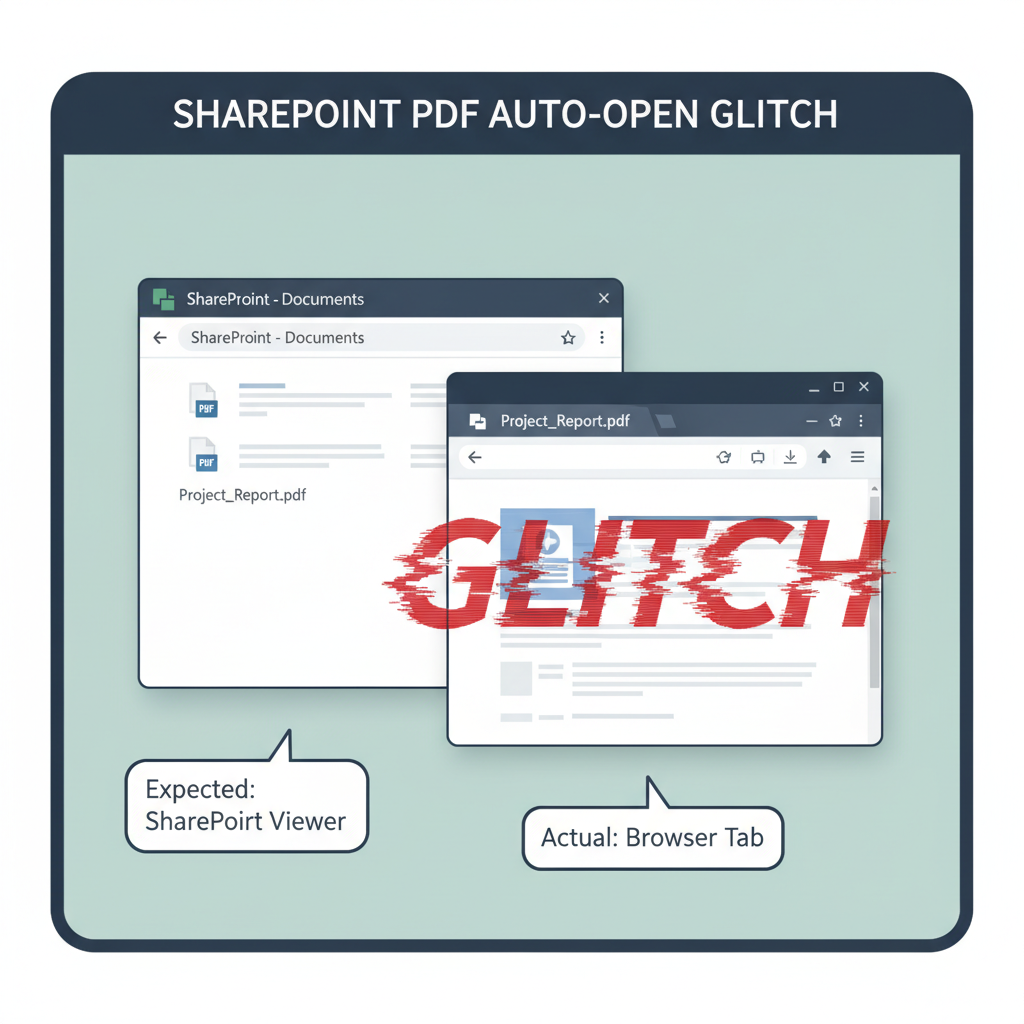
Quick Tip: If you’re managing multiple SharePoint libraries, document the change in your admin log. This keeps consistency across departments and avoids future confusion.
Why It Matters for 2025: Microsoft’s new “offline-first” experience is rolling out across Australia this year, meaning caching will become even more aggressive. Get ahead by reviewing these settings now.
2. Sync Gone Wild: The Curse of OneDrive Conflicts
OneDrive and SharePoint should be best mates. But sometimes, they fight like brothers. Files refuse to sync. Blue icons turn red. The same document appears twice — one labelled conflicted copy.
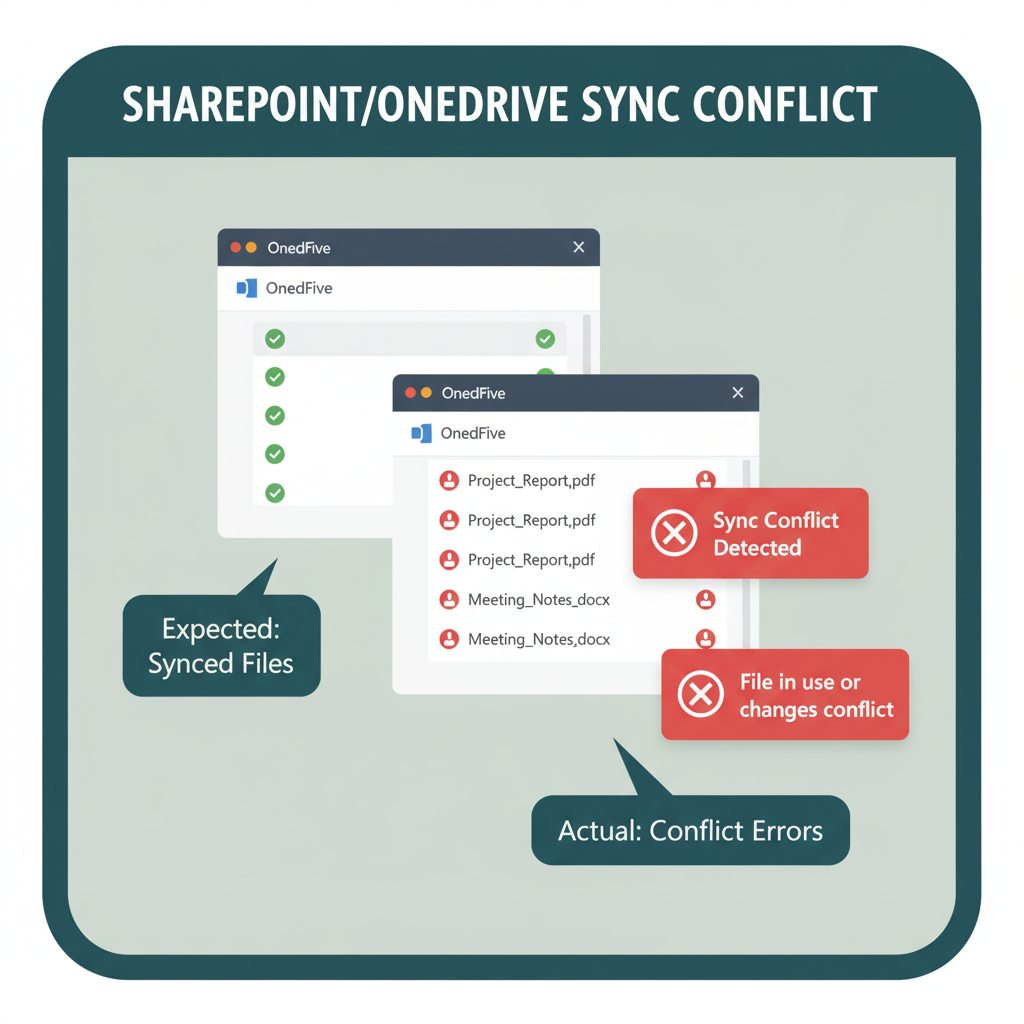
Why it happens: When two users open the same document offline, or when OneDrive’s sync client falls behind during an update.
How to prevent it:
- Use SharePoint version control so edits merge automatically.
- Encourage staff to check the status icons before editing offline.
- Upgrade all systems to the latest OneDrive client version — outdated sync engines are responsible for half these issues.
Pro Insight: At SharePointPro, we deploy a hybrid sync strategy. That means caching only essential libraries locally — boosting performance and reducing conflicts.
Local SEO tie-in: Our Brisbane-based clients in engineering firms saved an average of 6 hours per week after we implemented this system.
3. Permissions Pandemonium: Who Can See What?
Picture this: You’ve got a new staff member on the Gold Coast. You add them to a folder, but they can’t see it. Someone else loses access overnight. Next thing you know, your HR folder is visible to the marketing team.
Permissions chaos is one of SharePoint’s most misunderstood — and costly — problems.
Root cause: Nested permissions, inherited settings, and inconsistent group structures.
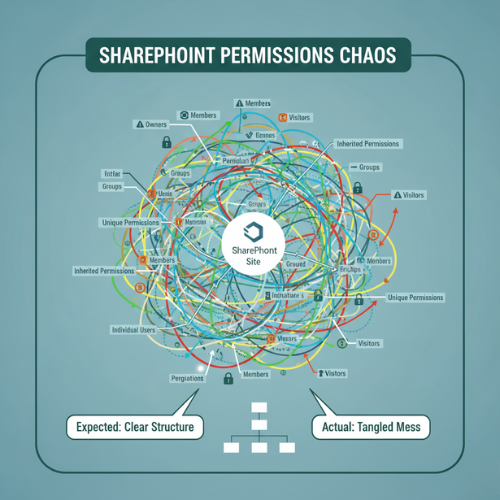
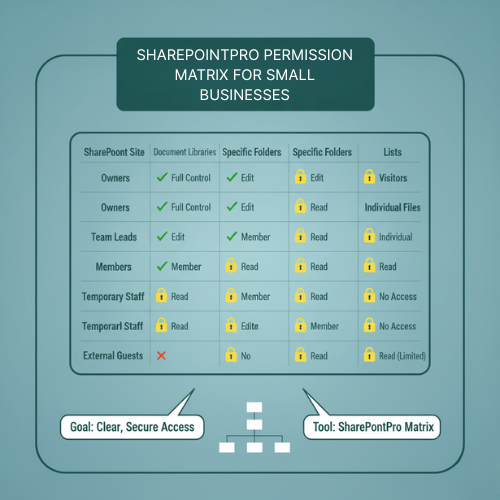
How to stabilise access:
- Use SharePoint security groups, not individual permissions.
- Audit access quarterly with Microsoft 365’s compliance centre.
- Deploy a “least privilege” model — users only see what they need.
Instead of selling templates, SharePointPro creates custom permission matrices for Queensland SMBs — flexible, scalable, and built to meet Australian privacy laws.
4. The Metadata Meltdown
If you’ve ever searched for a document in SharePoint and felt like you were digging through sand, metadata (file tags) is your problem.
The cause: Teams skip tagging, or worse — use 12 different spellings for the same thing.
Fix it fast:
- Define your taxonomy — consistent naming rules.
- Apply required columns for project or department.
- Use Power Automate to enforce metadata standards.
Real Queensland Example: A Cairns construction company used our metadata automation tool and reduced document retrieval time by 73%.
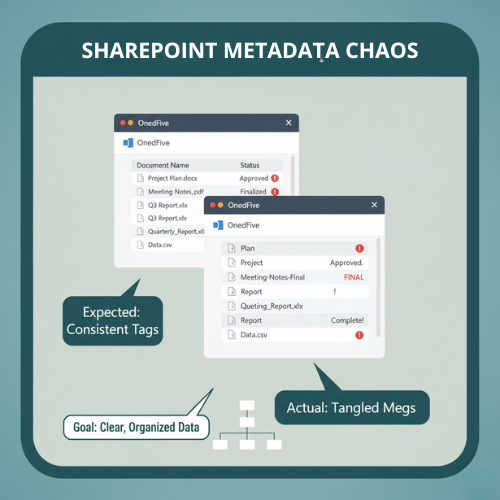
2026 Outlook: Microsoft will roll out AI-driven metadata suggestions within SharePoint. By getting your metadata structured now, you’ll be ready to take advantage of that leap forward.
5. Integration Overload — When SharePoint Tries to Do It All
Every app wants to “integrate” with SharePoint — Teams, Power BI, Outlook, CRM, HR tools. Before you know it, your site looks like spaghetti code.
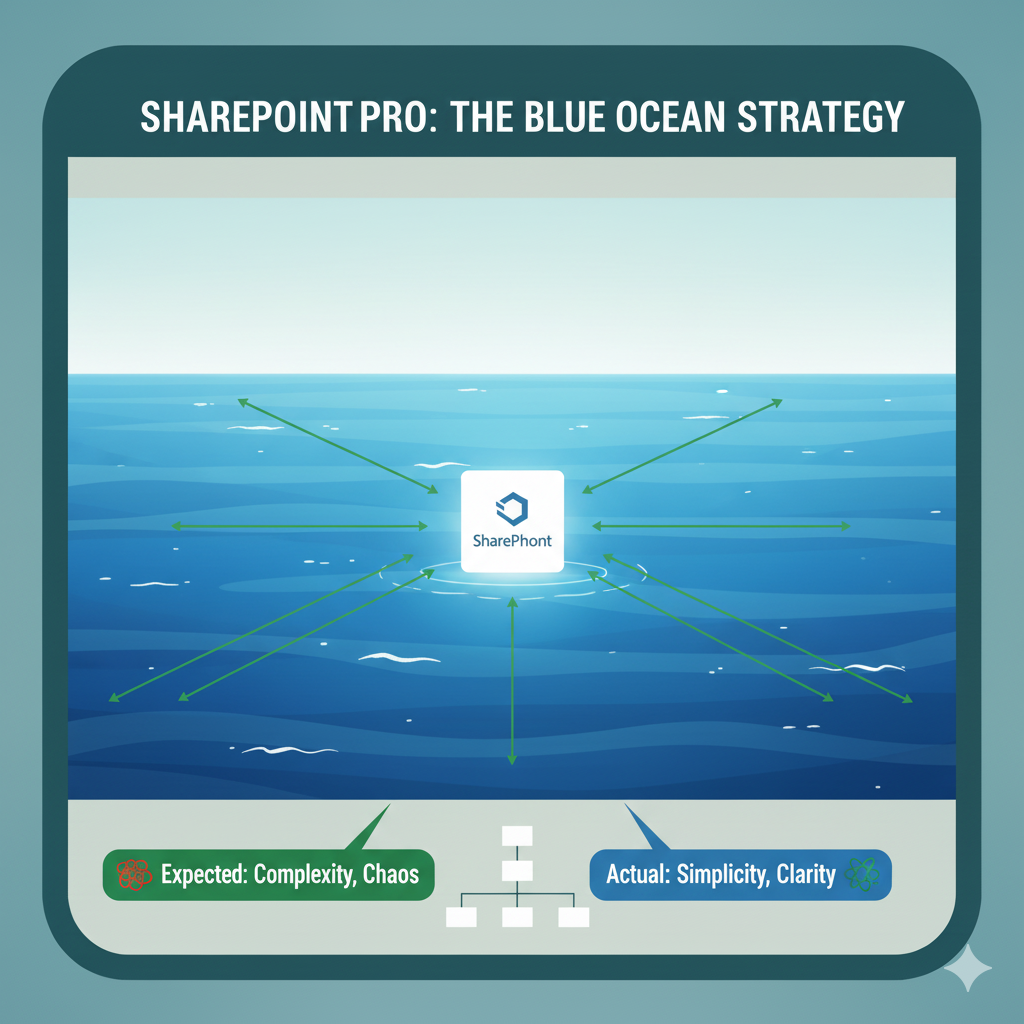
What breaks: Performance, load times, and navigation structure.
How to simplify:
- Limit integrations to core business tools.
- Use SharePointPro’s Integration Health Check to audit what’s essential.
- Rebuild pages with a focus on user experience, not feature overload.
Gold Coast client result: After a 2-week audit, a local real estate firm’s SharePoint load time dropped from 11 seconds to 2.8 seconds.
The SharePointPro Advantage — Blue Ocean in a Red Sea
Other companies fix SharePoint problems. We eliminate them.
While competitors react to issues, SharePointPro builds proactive SharePoint ecosystems designed for scalability, compliance, and performance. Our team doesn’t just fix sync errors or permission bugs — we architect calm from chaos.
For Queensland SMBs, that means:
- Local support that speaks your business language.
- Ongoing health checks and user training.
- Secure data compliance with Australian standards.
- Seamless migration and integration.
Whether you’re in Brisbane, Townsville, or the Gold Coast — we bring order to your SharePoint storm.